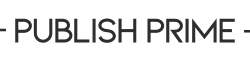If you want to sell books on Amazon KDP, a well-designed cover is non-negotiable. Your book cover is the first thing potential readers see, and in a competitive marketplace, it can make or break your sales. A professional and eye-catching design not only attracts more buyers but also builds credibility for your book.
In this guide, we’ll walk you through every step of creating a stunning book cover that meets Amazon KDP’s guidelines. Whether you’re designing it yourself or considering hiring a professional, this article will help you make an informed decision.
Understanding Amazon KDP Cover Requirements
Before you start designing, it’s crucial to understand Amazon KDP’s cover requirements to avoid issues during the upload process.
Cover Size and Dimensions:
- eBook Cover: Recommended size is 2560 x 1600 pixels (for a 6×9” book).
- Paperback Cover: Dimensions vary based on page count; Amazon provides a Cover Calculator for accurate measurements.
- Hardcover Cover: Generally larger than paperback, also determined by the page count.
File Format & Resolution:
- KDP accepts JPEG or TIFF formats for eBook covers.
- For print books, PDF is required with at least 300 DPI resolution.
Bleed & Margin Guidelines:
- Keep important text at least 0.5 inches from the edges to avoid trimming issues.
- Maintain a 0.125-inch bleed on all sides for print covers.
Following these technical specifications ensures that your cover looks professional and prints correctly.
Choosing the Right Design Software
You don’t need to be a professional graphic designer to create a great book cover—many tools can help you.
Popular Free & Paid Tools:
| Software | Cost | Best For |
|---|---|---|
| Canva | Free/Paid | Beginners, easy-to-use templates |
| Adobe Photoshop | Paid | Advanced editing, high customization |
| GIMP | Free | Open-source alternative to Photoshop |
| BookBrush | Paid | Book-specific design templates |
For beginners, Canva is a fantastic option because it offers pre-made book cover templates. However, if you want advanced design features, Photoshop or GIMP would be better choices.
Planning Your Cover Design
A great book cover isn’t just about looking nice—it must reflect your book’s genre and theme.
Understand Your Genre
- Thrillers & Horror → Dark colors, bold fonts, and mysterious imagery
- Romance → Soft tones, elegant fonts, and dreamy visuals
- Self-Help → Clean, minimalist designs with bold typography
- Fantasy & Sci-Fi → Detailed illustrations, vibrant colors, and mystical elements
Typography & Readability
- Title should be large and clear, readable even at thumbnail size.
- Fonts should match your genre (e.g., handwritten for romance, bold for thrillers).
- Avoid cluttering the cover with too much text.
By carefully planning these elements, you can create a book cover that not only looks appealing but also aligns with market expectations.
Finding High-Quality Images and Fonts
If you’re not creating original artwork, you’ll need high-quality visuals for your book cover.
Best Websites for Stock Images:
- Free: Pexels, Unsplash, Pixabay
- Paid: Shutterstock, Adobe Stock, Depositphotos
Where to Find Fonts:
- Free: Google Fonts, Dafont, Font Squirrel
- Paid: Creative Market, MyFonts
Make sure any images and fonts you use are licensed for commercial use to avoid copyright issues.
Designing the Front Cover
Your book’s front cover needs to grab attention and make people want to click.
Key Elements to Include:
✅ Title & Subtitle – Must be prominent and legible
✅ Compelling Image or Illustration – Should relate to the book’s theme
✅ Author Name – Smaller than the title but clearly visible
Use bold, high-contrast colors and ensure all elements are aligned properly for a polished look.
Creating the Back Cover
Once you’ve designed an eye-catching front cover, it’s time to focus on the back. The back cover is crucial for printed books, as it provides additional information that can persuade readers to buy.
What to Include on the Back Cover:
✅ Book Blurb: A short, compelling summary that entices readers
✅ Author Bio & Photo: Helps establish credibility and connection
✅ Barcode & ISBN: Required for print books (Amazon generates a free barcode if you don’t have an ISBN)
✅ Publisher Logo (Optional): If you’re self-publishing under a brand name
Tips for a Well-Designed Back Cover:
- Keep text concise and readable (use simple fonts and proper spacing).
- Avoid overwhelming the design with too many elements.
- Make sure there’s a good contrast between text and background for readability.
Designing the Spine
The spine is often overlooked, but it’s an essential part of your book cover, especially for print versions.
Spine Design Considerations:
- Book Title & Author Name: Should be clearly readable
- Publisher Logo (if applicable)
- Spacing for Print Size: The spine width depends on the page count—use the KDP Cover Calculator to get the right measurement.
- Color & Font Choices: Maintain consistency with the front and back cover
Pro Tip: If your book has fewer than 100 pages, the spine may be too thin to add text—plan accordingly.
Formatting and Exporting Your Cover for KDP
Now that your cover is ready, it’s time to format and export it correctly.
Final Export Settings:
- File Type: PDF (for print), JPEG or TIFF (for eBooks)
- Resolution: At least 300 DPI for sharp print quality
- Color Mode: CMYK for print, RGB for eBooks
Common Mistakes to Avoid:
❌ Exporting in low resolution, leading to blurry prints
❌ Using the wrong dimensions (double-check with Amazon’s KDP guidelines)
❌ Forgetting the bleed area, which may cause elements to get cut off
Uploading the Cover to Amazon KDP
Once your book cover is correctly formatted, you can upload it to KDP.
Step-by-Step Guide to Uploading Your Cover:
- Log in to Amazon KDP and go to your book project.
- Select “Paperback” or “Hardcover” format (for print books).
- Go to the “Paperback Cover” section and upload your PDF file.
- For eBooks, upload the cover separately in JPEG/TIFF format.
- Preview the cover using Amazon’s built-in tool to check for errors.
- Approve & publish!
🔹 If you notice any alignment issues, go back and adjust the file before finalizing.
Testing and Improving Your Cover Design
Your book cover should not only look good but also perform well.
How to Test Your Cover Effectiveness:
- A/B Testing: Try different designs and see which one attracts more attention.
- Reader Feedback: Ask your target audience for their opinion.
- Thumbnail Test: Check if the title is readable in Amazon’s search results.
If your book isn’t selling well, consider tweaking the cover to make it more appealing.
Hiring a Professional Cover Designer (Optional)
If designing a cover feels overwhelming, hiring a professional may be the best option.
Where to Find Affordable Book Cover Designers:
- Fiverr – Budget-friendly, but quality varies
- 99Designs – High-end, professional-level designs
- Reedsy – Best for experienced book cover designers
- Upwork – Good for finding freelancers within your budget
How Much Does a Professional Cover Cost?
- $5 – $50 – Basic designs from budget freelancers
- $100 – $300 – Mid-range designers with solid experience
- $500+ – High-quality, custom-designed covers from top professionals
A professional design can significantly increase your book’s chances of success, so consider it if you have the budget.
Common Mistakes to Avoid
Even a well-intentioned book cover can go wrong if you make the following mistakes:
❌ Overloading the Cover with Text – Keep it simple and readable.
❌ Using Low-Quality Images – Pixelated graphics look unprofessional.
❌ Ignoring Genre Expectations – Readers judge books based on genre norms.
❌ Not Testing the Cover at Thumbnail Size – It must look good in search results.
Avoid these errors to create a high-quality, marketable book cover.Best Tools & Resources for KDP Covers
Here are some of the best resources to help you create an amazing book cover:
Free & Paid Design Tools:
- Canva: Easy-to-use templates for beginners
- Adobe Photoshop: Industry-standard software for professionals
- GIMP: Free alternative to Photoshop
- BookBrush: Specifically designed for authors
Stock Image & Font Websites:
- Unsplash, Pexels, Pixabay – Free high-quality images
- Shutterstock, Adobe Stock – Premium images for a polished look
- Google Fonts, Dafont, Creative Market – Great font selection
By using the right tools, you can enhance your book’s appeal and make it stand out.
Creating a professional book cover for Amazon KDP doesn’t require expensive software or design skills—just the right approach.
Key Takeaways:
✔ Follow Amazon’s size & formatting guidelines
✔ Choose a tool that suits your skill level (Canva for beginners, Photoshop for pros)
✔ Keep your cover simple, readable, and genre-appropriate
✔ Test different designs to see what works best
✔ Don’t be afraid to hire a professional if needed
A great book cover grabs attention, builds trust, and increases sales—so invest the time to get it right!
1. Can I use Canva to create a book cover for Amazon KDP?
Yes! Canva offers free and paid templates that are perfect for KDP covers. Just make sure to download the final design in PDF format with high resolution.
2. Do I need an ISBN for my book cover?
If you’re publishing an eBook on KDP, you don’t need an ISBN. However, for paperbacks and hardcovers, Amazon assigns a free ISBN, but you can use your own if preferred.
3. What is the best size for an eBook cover?
Amazon recommends a size of 2560 x 1600 pixels for eBooks. For print books, use Amazon’s Cover Calculator to get the correct dimensions.
4. Can I change my book cover after publishing on KDP?
Yes, you can update your book cover anytime by uploading a new file. However, it may take 24-72 hours for changes to reflect.
5. What is the best font for a book cover?
It depends on your genre! Serif fonts work well for fiction, while bold sans-serif fonts are ideal for self-help and business books. Always choose a readable, professional font.